Restore
Data
Backup
Data
Print
Print
Preview
Print
Setup
Print
Old Receipt
Change
Password
Logoff
Export
to CSV File
Exit
Restore Data
This function is used to open a database and
thereafter load this database during the next startup. The function loads all
the default entries from the database for speeding up the program.
When the user clicks the Restore Data menu, a
dialog box will be provided as shown in Fig 1 to locate the database path.
After locating the database path, press Open. This will automatically load the
database and its settings.
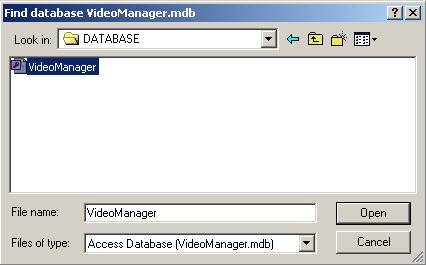
Fig 1.
Restore Data Dialog Box
BackUp
This
function backups the database to a specified location. When user click the
Backup Data menu, a dialog box will be provided to specify the backup path as
shown in Fig 2
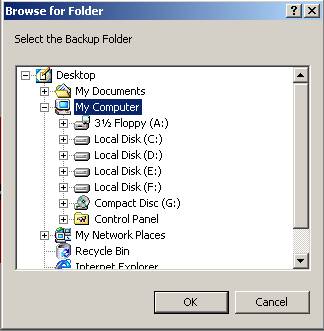
Fig 2. Backup Database
Print
To
print a document. There will be two modes of printing for this application, one
is the most common windows mode printing and the other the DOS mode (fast
character mode print ) continuous printing. By default, the mode is Windows
mode. You can make it DOS mode from the Windows menu. The short cut key for
printing is P.
Print Preview
To
preview a document before printing. Please note that the preview of document is
only for Windows mode.
Print Setup
To set up the page before printing in Windows mode. Please
note that Print setup of document is only for Windows mode. For DOS Mode
printing, provision is there to customize the receipts from the settings menu.
Print Old Receipt
To print old receipts. When the user clicks the
menu, a dialog box will be provided as shown in Fig 3. User can select the
appropriate transaction type and the transaction since a specified date. The
Old item will be listed. When the user selects an item from the list and press
OK, the receipt will be displayed in the main window.
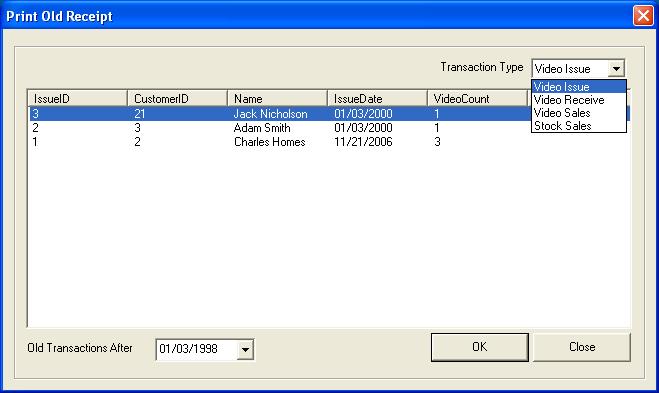
Fig 3. Print Old receipts
Change Password
This
menu will change the password of the login user. Upon clicking this menu, the
user will be provided with a dialog box as shown in the Fig 4. User can enter
the new password and confirm the password, then press Save. The entry will be
saved to the database.
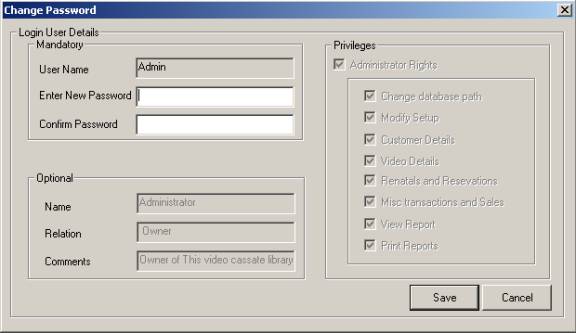
Fig 4. Change Password
Logoff
This menu item will
Logoff the current
user. A confirmation message will be displayed
whether to logoff or not. The login user dialog box will be displayed after log
off.
Export to CSV File
If you require to Save VideoManager + report pages, you may Save in
CSV file format. Report documents from VideoManager + saved in CSV file format
can be opened by standard spreadsheet programs like MS Excel. CSV (Comma
Separated Variable) files are widely used in compatible with standard
spreadsheet programs like MS Excel. Export to CSV File command exports/saves
contents that are shown in the report page to a Comma Separated Variable (CSV)
file. This CSV file can be opened by standard spreadsheet programs, if
required.
Exit
This menu item will exit the application. If the Auto backup
data base is enabled, it will prompt for Database backup and will backup to the
specified database if it is allowed to do so.